How to Install or Update a WordPress Theme or Plugin Manually
GPL Mama
Last Update 4 days ago
Step 1: Purchase the product and download the ZIP file.
Note: Some ZIP files may need to be extracted before uploading them.
If you’re updating an existing item, simply install the latest version of the theme or plugin. WordPress will automatically overwrite the old version, keeping all your settings and customizations intact.
Step 2: Access your WordPress dashboard.
- For themes, navigate to Appearance > Themes.
- For plugins, go to the Plugins section.

Step 3: Click the Add New button.
This option appears in both the Themes and Plugins sections.

Step 4: Select Upload Theme or Upload Plugin.
You’ll see Upload Theme in the Themes section, and Upload Plugin in the Plugins section.

Step 5: Click Choose File and select the ZIP file.
Pick the ZIP file of the theme or plugin you downloaded earlier.

Step 6: The installation will take a few seconds to complete.
Wait briefly while your WordPress theme or plugin is being installed.

Step 7: Once installed, click Activate.
This will enable the theme or plugin on your WordPress site.


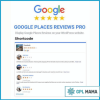

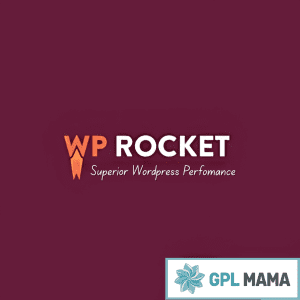


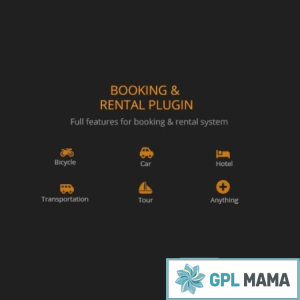
Reviews
There are no reviews yet.